Desktop Linux isn’t necessarily the first platform you’d think of going to for video editing. Despite that, there are several great projects that offer video editing functionality; things like PiTiVi, Cinelerra and Kino to name just a few.
Jonathan Thomas wasn’t satisfied with the existing video editing solutions on Linux, however. They weren’t easy enough to use, powerful or stable enough. Enter OpenShot, Jonathan’s solution.
Let me say right up front — the project is in a relatively early stage of development. There are plenty of things not yet completed or that don’t work quite right just yet. But I’ve had a brief play with OpenShot, and I am really quite impressed.
The interface will look familiar if you’ve used any other timeline-based video editing package before. You have a project bin on the left, a preview monitor on the right and the timeline at the bottom, where you arrange the clips in sequence to make your movie.
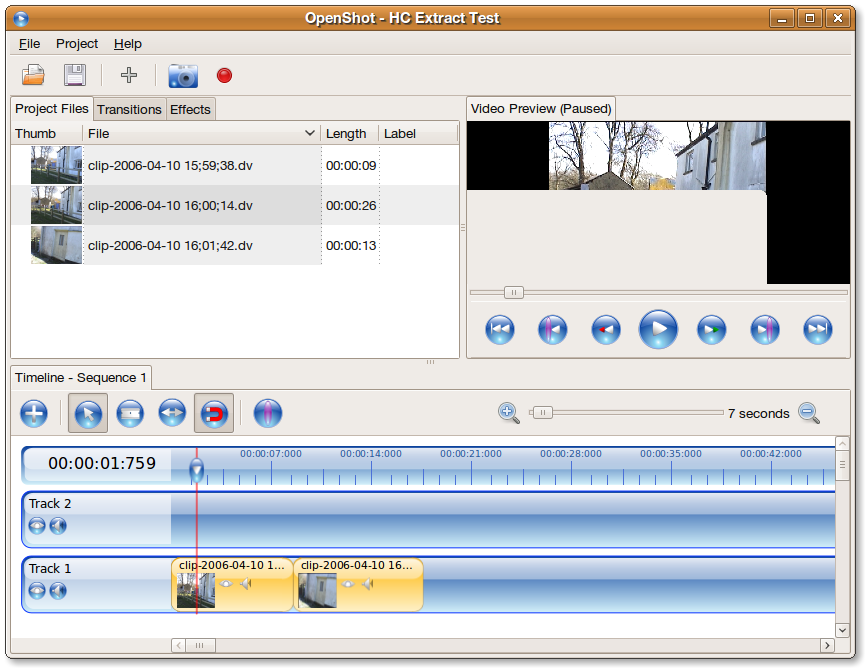
You can’t capture clips directly from a video camera at the moment, but if you are able to get video captured via another source, you then just import the video into OpenShot. I had some old PAL DV footage lying around. I just went to File > Import Files and selected the files.
Right away the clips just appeared in the Project Files area. It just, sort of, worked — I didn’t have to wait any time for the clips to be processed or for any conversion to take place. Now I did only import three clips of fairly short length, but it really was an easy, slick process.
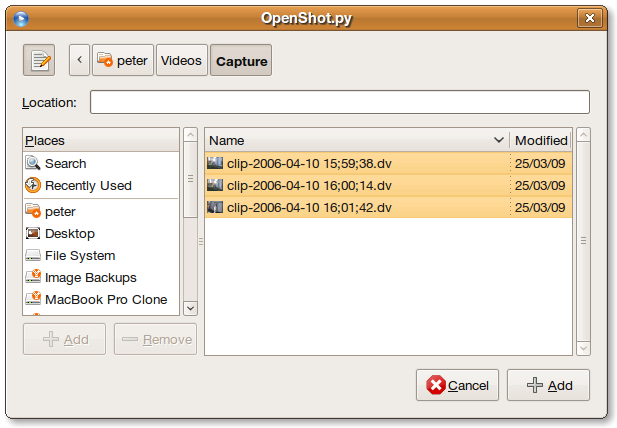
You can then drag the clips to the timeline and arrange them. You can use the Razor tool to slice the in and out points of a clip or split a clip into two and rearrange it. It all really works in a very friendly, familiar way if you’ve ever done anything like this anywhere else.
The only thing that did throw me off with the timeline is the fact that the clips don’t seem to ‘snap’ to the edges of other clips, for example, so at times it feels quite difficult to line clips up one after another without having black space in the video between them. Having a satisfying ‘snap’ feel to the timeline where appropriate would really enhance it.
When you’re done, you can export the finished sequence into an array of formats.
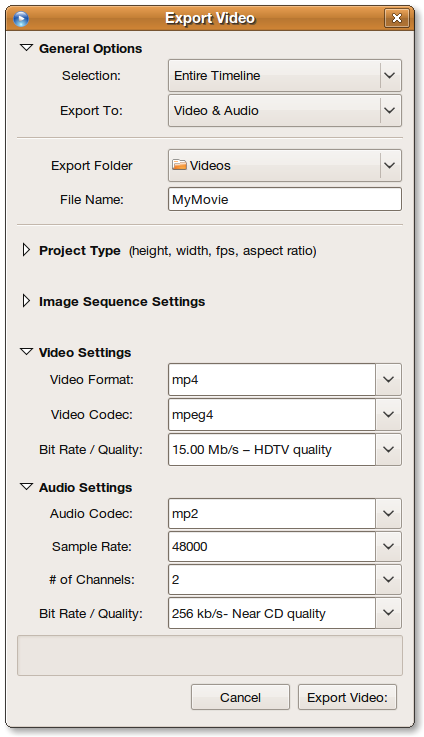
Again, I’m going to admit to being lazy. I just accepted the default settings and exported — and it just worked, again. It is somewhat of a complicated dialogue box if you’re not into video codecs and standards and all of that, but you don’t necessarily need to spend time fiddling with it — the default settings will produce something useful (provided you can play back the codecs in your favourite media player).
There are issues with this project. I found the interface a bit — blue — and not really to my tastes. Also, the icons feel a little bit indistinct and unclear. It’s quite difficult to see quickly what each icon does and I did find myself taking a few minutes to get to grips with which button was which because of that.
Some keyboard shortcuts I’d expect to work, such as the Delete key to delete a highlighted clip in the timeline, spacebar to toggle pause/play in both the timeline and the clip preview in Project Files, to not yet be functional.
I want to stress again that this is an early in-development project. Despite that, it’s the most user friendly, simple video editing program I’ve used on the Linux platform. It just seems to have the attitude of a program that follows conventions, is really simple and just plain makes sense.
There are a lot of features more demanding users may expect before it can be accepted perhaps by a more seasoned video editing audience, but OpenShot shows promise and real potential to be the best home-orientated video editing solution on Linux.
You can download some pre-built packages for Ubuntu as well as source code from the OpenShot Downloads page. If you’re into video editing with Linux, give this a try.