There are a few occasions when you may need or want to use an ISO image without actually burning it. You may want to grab a file off of a CD, or maybe you’re storing an image of a disk for use in Wine. Using mount points, this is an easy task.
The Quick Way
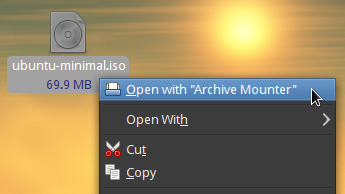
On a recent GNOME desktop, opening or mounting ISO images (and other archives) is very simple. Simply right-click the image, and select Open With > Archive Mounter. Done! The image will show as a drive in Places or on your desktop.
This is the easiest way to grab a file from an image or an archive without having to open an archive manager or extract everything. But, it has its limitations. Because it is mounted under GVFS, it is typically only available on a GNOME desktop. Wine may also have trouble understanding where the image was mounted to as well, and reconfiguring Wine every time you want to change discs is no fun.
The More Reliable Way
Almost as quickly as the previous solution, you can mount the image in a terminal:
sudo mount -o loop /path/to/image.iso /media/cdrom
We’re using the CD drive location here to keep things simple: GNOME and Wine will both think that it is just a normal CD or DVD. The location of your CD drive on your filesystem may differ; check your distribution documentation for details. The -o loop option is needed because image.iso is not a block device, as the mount command would expect, but a file.
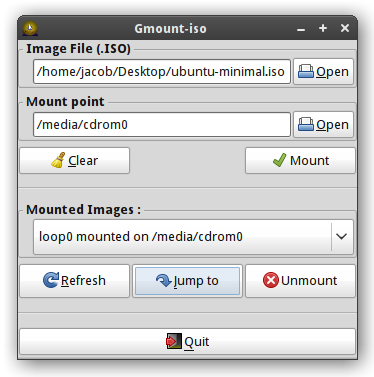
To remove the mount point again, point the umount command at the location of the CD drive:
sudo umount /media/cdrom
Bonus: The Graphical More Reliable Way
If you find yourself swapping disk images out frequently, you may find Gmountiso useful. You can easily swap out multiple images and mount points, and it works in the same manner as the mount/umount commands do.