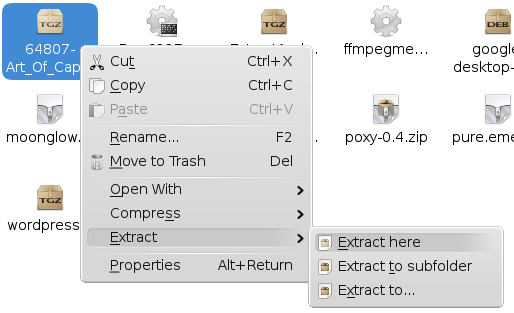In KDE 3, extracting archives, such as zip and tar files, is pretty simple. You just find the relevant file in Konqueror or Dolphin, right-click it and choose Extract for a list of extraction options.
For some reason, that functionality hasn't been copied over to KDE 4. Now, you must open up Ark for each archive and use the extraction wizard from there.
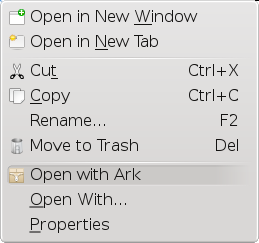
Extract and Compress KDE4 is a service menu for KDE 4 that restores the right-click extract functionality and once again makes it simple and quick to extract archive files. It also restores the functionality to make archives from the right-click menu.
Go ahead and download the tar.gz file from the website and extract it (yes, using the slow method this last time).
Double-click install.sh in this folder to start the installation of the service menu.
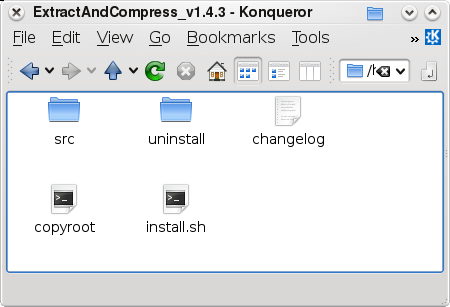
You will first be asked whether to perform this installation for just your user, or for the whole system. Choose whatever you prefer - obviously you can only do the whole system if you have the administrator rights and the right password.
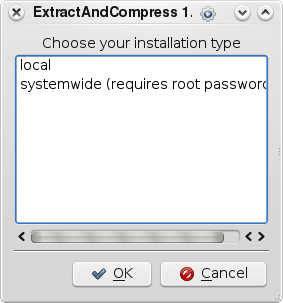
You'll be asked for the password if necessary and then a folder selection box will come up. Here, you have to select the directory to install in, which must be where your KDE 4 service menus are stored.
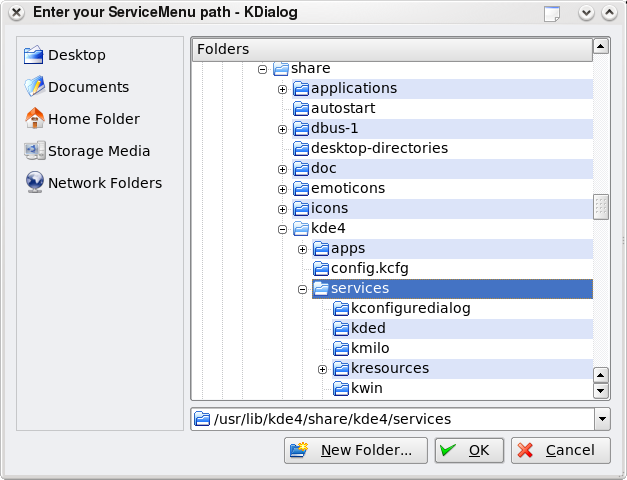
On my Kubuntu 8.04 system, the right place for all users is /usr/lib/kde4/share/kde4/services/, so I choose that folder in the selector.
To find out where your service menu directories are, you can run this command in a terminal:
$ kde4-config --path services
That will spit out a list of the directories you can install in, separated by colons (:). In most cases there will be two entries, one in your home folder and one elsewhere. Choose the one in your home folder if you're doing a single user install, or the other one for all users.
Once you know the right directory to install in, choose it in the folder selector dialogue and click OK to install.
The program will now disappear for a few seconds while it installs, so have a little patience until you are notified the install is done.
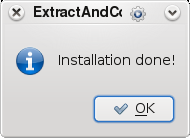
That's it, the new service menu for extracting and compressing files is installed. You will need to close and re-open any applications, such as Dolphin and Konqueror, before the new options will show up in the right-click menu.