![]()
Advance warning: While this application does look like a cool program, I haven't been able to get it to actually work (everything is fine up until typing flickr:/// in Nautilus), on either Fedora 8 or Ubuntu Hardy. There have been reports of it working on older distros, for example you might have more luck if you are still running Ubuntu Edgy.
I'll leave this tutorial up in the hope that it is useful to someone, but I can't say that this will work for you, because I have had no luck at all. Try it at your own risk.
While this program is fairly old and hasn't been updated in a while, it's a pretty neat concept if you're into photo sharing site Flickr.
What Gnickr does is that it gives you access to Flickr through your filesystem, so you can drag and drop files between your desktop and Flickr through Nautilus.
So, let's install Gnickr. On my Fedora 8 system, I had to install the gnome-python2-devel package from yum in order to get Gnickr to compile. Head to the Download page and grab the tarball of the latest release.
Once you've got that, extract it and open a terminal into the directory where it has been extracted.
$ ./configure --prefix=/usr --sysconfdir=/etc
$ make
[[become root]]
# make install
On my test system, I had the issue that Gnickr's FlickrLib installation wasn't getting put in the right Python directory, which meant it wasn't working. If you get errors at the next stage, you might also need to try this:
# ln -s /usr/local/lib/python2.5/site-packages/flickrlib.py /usr/lib/python2.5/site-packages
Once you're installed, you need to complete one final step, which is to authorise Gnickr to access your Flickr account. In the terminal (but not as root anymore), run this:
$ gnickr-auth.py
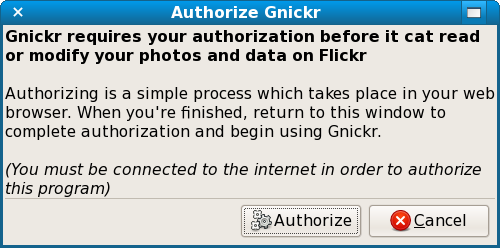
You'll then be sent to Flickr in your browser to give Gnickr access.
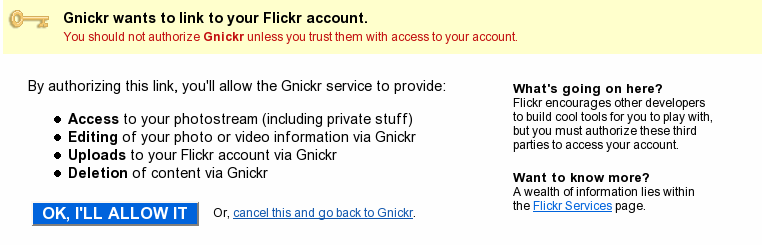
Once that's done, go back to the window on your desktop and Complete Authorisation. One more step to complete is to manually quit Nautilus, so that it loads back up and is ready to access Flickr. Your desktop and any File Browser windows open will disappear briefly.
$ killall nautilus
Now, to access your Flickr account through Gnickr, go to any File Browser window. Press Ctrl+L to bring up the location bar and enter flickr:/// to start browsing Flickr.