An interesting trend I've noticed over the years is the thought process of how users install applications. Most of the time, a KDE user installing an application won't care what the application uses or what desktop it is designed for. They just simply install the application, use it, and get on with life.
The thoughts are different with the average GNOME user, however. A lot of times, when installing software, many GNOME users check to make sure the application was made for GNOME (GTK) before installing it. Why? In most cases, it is because the application will look different and won't fit in with the others on their system.
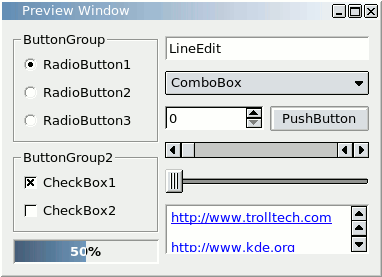
And with good reason. A bad looking interface is enough to pull anyone away from an application. Obviously, these Qt applications will look fine on KDE, but it's time to bring the love over to the GNOME desktop.
Qt 3
While there is no way to match a Qt3 theme exactly to your GTK theme, there are ways to tweak it to make it look presentable. One of these methods is by installing the QtCurve theme for KDE, which gives applications a more "GTK" look and feel. (If you really want to take it far, there is also a version of QtCurve for GTK.)
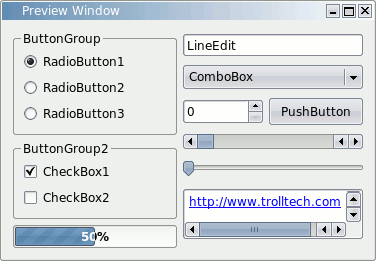
Once you install QtCurve, you could edit some configuration files to make the theme take effect, but the easiest (and most complete) way is to simply install kcontrol. Yes, that means bringing in a bunch of KDE dependencies, but don't worry, we'll fix that later.
Run kcontrol, either from Alt+F2 or in a terminal, and expand Appearance & Themes on the left sidebar. First, open the Style dialog. Under Widget Style, select QtCurve from the dropdown menu. You can also select another Qt theme if you think it more closely resembeles your GTK theme.
Next up are the icons. In the same section (Appearance & Themes), visit the Icons panel. Select Tango from the list, and finally hit Apply. Your KDE applications should now look almost the same as everything else on your system.
But, we're not done. Unless you want your system menu to be cluttered with a bunch of KControl options, you'll want to remove it (and extra dependencies, if any). Okay, now you're done, unless you want to configure Qt4 applications. If you do, continue on down.
Qt 4 and KDE 4
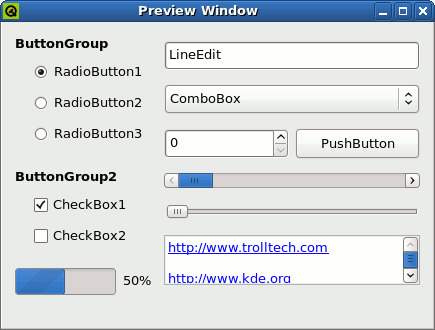
Thankfully, Trolltech saw the lack of integration from Qt 3. While a theme is available to integrate GTK apps into KDE, the reverse never existed. With the introduction of QGtkStyle, GNOME users will be able to enjoy KDE applications on their system and never feel out of place. QGtkStyle is not available for any distribution yet, but you are free to download the source and configure it using the same instructions as above, except by using qtconfig instead of kcontrol.
That's all you'll need for a nicer, better integrating desktop. It may be a bit of a pain to set up, but the end experience is worth it. Enjoy.