Kubuntu (and some other KDE-based distributions) features a special System Settings application which takes the place of the full KDE Control Centre application, which is used for setting all sorts of KDE preferences and changing different settings on the system.
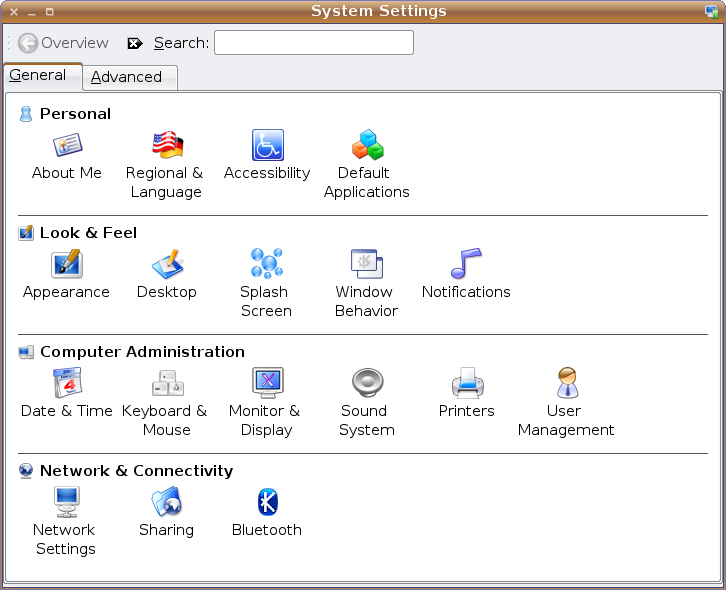
However, many people like the older KDE Control Centre layout, especially if you're a longer time KDE user or can't find the option you're looking for in the System Settings applet. Unfortunately, it's nowhere to be seen on the menu.
To launch the original KDE Control Centre, go to your desktop and press Alt-F2. Now type kcontrol and press Enter. You should get the original, unadulterated KDE Control Centre.
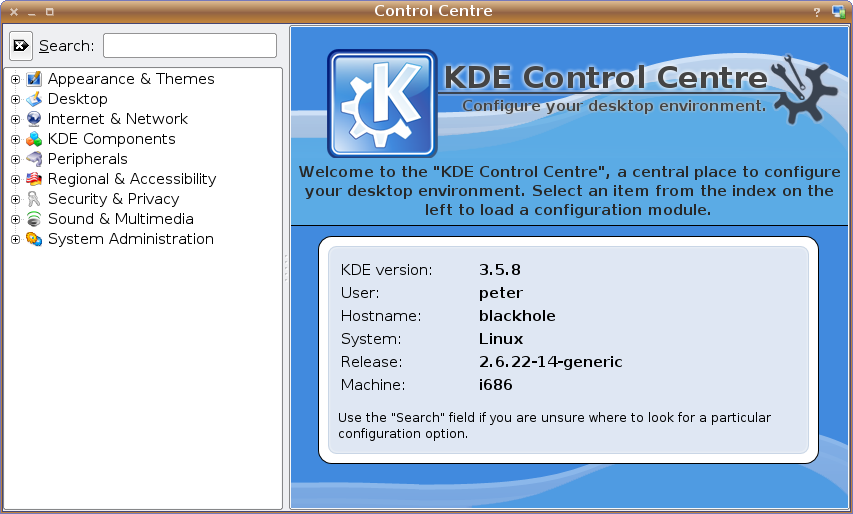
If you want to now make KControl available on the menu, you will have to add it manually using the Menu Editor. Press Alt-F2 again, but this time enter the command kmenuedit to bring up the menu editor.
Right-click a suitable category, I'll pick Utilities, and click New Item.
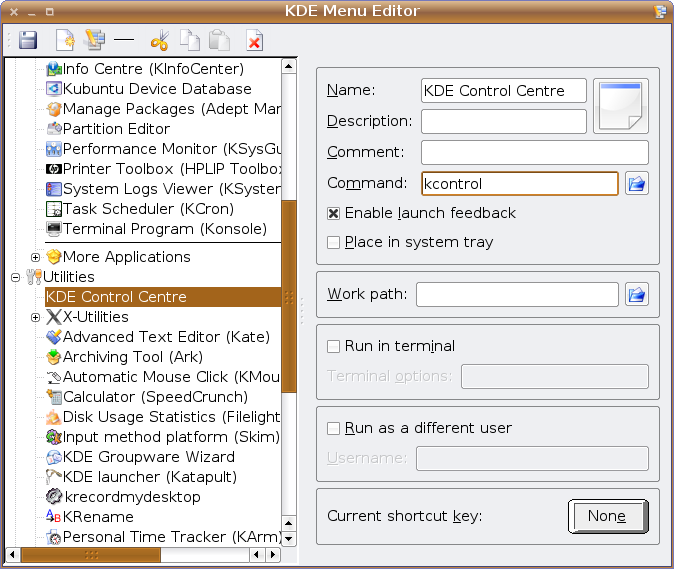
Name it whatever you find suitable, and under the Command box, type kcontrol. You can also click the generic file icon in the top right to set a custom icon for the new entry. Once you're done, hit Save and next time you'll be able to access the 'real' KControl when you need it, or all the time if you prefer, with a lot more ease.