
Extensions are one of the major selling points for Firefox. No other browser can match the sheer volume of third-party mini applications and enhancements.
Most Firefox users are aware of the concept of extensions, but not as many people know that Extensions (and Themes) are available for its email client cousin Thunderbird as well.
First of all, head over to the Thunderbird Add-ons site in your web browser. It is almost exactly the same as the Firefox Add-ons site and works in largely the same way.
For the purposes of this post, I'll download and show you how to install Lightning, which is an extension for Thunderbird that gives it full calendar functionality, which you may like if you are used to using a more integrated PIM environment such as Microsoft Outlook.
The major potential pitfall is in the downloading stage. Unlike Firefox add-ons, you can't just click the download button to download and install the file. If you do so, Firefox will try and install the extension, even if it is meant for Thunderbird.
Instead, right-click the file and use Save As. You will end up with a file with a .xpi extension, which we now bring manually into Thunderbird.
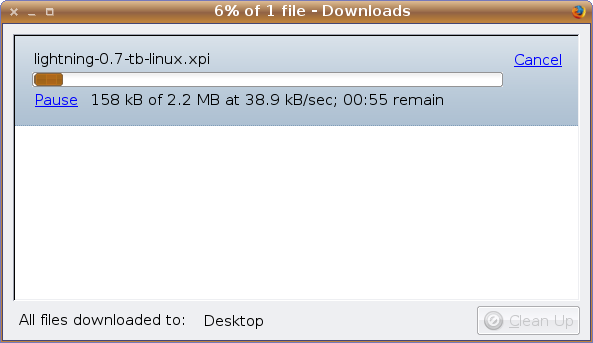
Once the file has downloaded, go into Thunderbird and choose Tools > Addons. In recent versions of Thunderbird, you can simply click the Install button in this window, locate the file and then install and restart the program like normal.
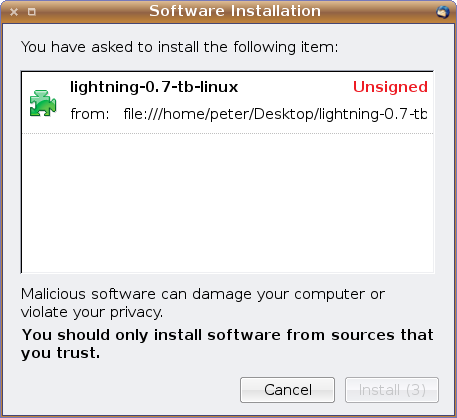
On older versions of Thunderbird, you'll need to leave this Add-ons window open, then drag the file from a file manager across and drop it in the window. You should get the same Install dialogue and be up and running!
If you are a Thunderbird user, it's easy to forget that it shares the same extensibility as Firefox does, so head on down to the Add-ons page, try some out and find the ones you like!