The clipboard is one thing that we often take forgranted. The concept of copy and paste is almost burnt into our minds, and we use it to move text and objects from application to application.
Often, however, the restriction of having only one object on the clipboard at any one time can be limiting. Enter Parcellite, for GNOME. It keeps a history of your recent clipboard objects, so if you accidentally copy something else, it won't be gone forever. It is a similar concept to KDE's Klipper, which I have covered in the past.
At the moment, the only way to get it installed is to compile it from scratch. Make sure you have the GNOME development packages installed in your distribution's package manager, and then head over to the Google Code site and download the latest source code.
Once you've got it, you'll need to extract it. Assuming it's on your desktop:
$ cd Desktop
$ tar xzvf parcellite-0.5.1.tar.gz
$ cd parcellite-0.5.1.tar.gz
Now, it's a standard software compile - ./configure, make and then make install as root.
$ ./configure
$ make
$ su -c "make install"
(or sudo make install on Ubuntu etc.)
Once that's finished, it is installed. Find it in Applications > Accessories. Once it's loaded, it disappears to a discreet icon up in the menubar. Now it sits away and does its job.
![]()
When you find yourself needing to see your copy and paste history, left-click the icon. A list pops open with, by default, your last 25 entries. Click any entry in the history to bring it back onto the main clipboard, ready to paste into any application.
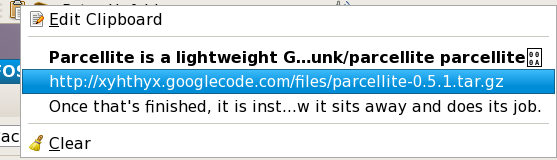
It's very simple to use, and can certainly save you some sanity when you realise you've just wiped out that all-important text you had on your clipboard just a moment ago.
You're not limited to just 25 items, however, and there are some other options you can set for Parcellite. Right-click the icon and choose Preferences.
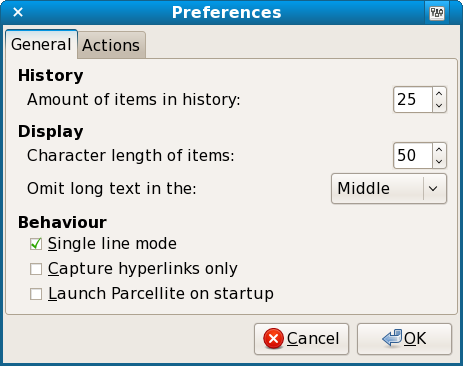
I would recommend you set it to run at startup and you can also edit the other preferences as you desire - for example, upping the number of history items saved or changing the character limit on the text saved by Parcellite.
While most of the time you probably won't notice it, when you do need it, when you're using copy and paste a lot, Parcellite can be a very useful tool. It works in a very similar way to its KDE cousin Klipper, but that's no bad thing in my opinion. My recommendation - give Parcellite a whirl!