Tracking what is using what disk space on your computer can be a right pain. It's easy enough to look at how much space a particular file or folder is taking up, but working out where all your gigabytes and gigabytes of storage have gone overall can be difficult unless you know where to look.
I've covered how to find out your disk usage from the command line using du previously, and now I'm going to take a look at a graphical application for GNOME, which serves the same purpose, but does it graphically and adds all sorts of additional features.
It's called Baobab, and I'm looking here at the version that ships with Fedora 8's GNOME distribution, but you can install the package gnome-utils.
The main screen looks something like this, and the toolbar across the top makes it easy to scan either your home directory or the whole filesystem and bring up a graph on the right and the tree view on the left that shows you the space being used.
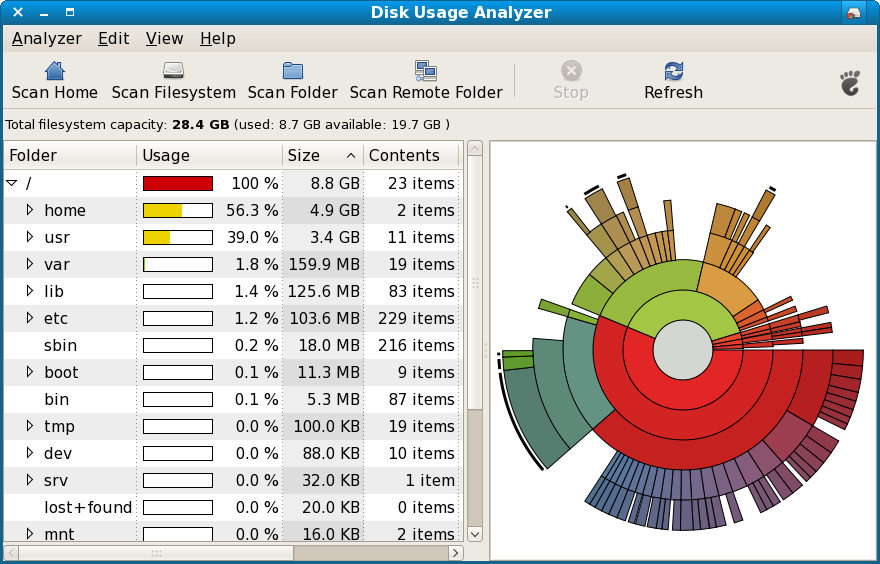
You can also scan a folder of your choice, or even a remote filesystem.
Through the graphical interface, you can easily drill down once the scan is complete to find what you're looking for and then perhaps delete that massive file that you don't need anymore. One of the downsides of this type of program is that it does require you to refresh the scanned directories once you've made a change to update the view. Depending on how much you've chosen to scan, the rescan can take some time, and will mean a lot of hard drive grinding.
That's a complaint you could make about any sort of application that does this job, though, including the command line du client itself.
Overall, Baobab (which is branded as Disk Usage Analyser in Fedora) is a very useful tool for working out how much disk space you are using and is a nice compliment to du if you want a graphical solution to the problem.