Note: These instructions will eventually be obsolete. This will not work with Bluez 4 or above, included with Ubuntu 8.10+. PulseAudio is also set to get automatic A2DP configuration through a Google SoC project very soon.
Wires are for suckers. In this day and age, wireless headphones are where it's at. While we may not be able to drop the power cord for the time being, we can at least get rid of annoying, east-to-tangle headphone wires by using a Bluetooth headset.
But no, you say, Bluetooth audio sounds horrible. Well my friend, you were probably using a low-quality profile such as HSP. If you want full-quality stereo profile, you want A2DP.
The first requirement is a Bluetooth adapter on your PC or laptop. The second is a Bluetooth headset that supports the A2DP profile, such as the Jabra BT60s headphones. Most earbud headsets don't support A2DP, so you're out of luck if you own one. Finally, you'll need the BlueZ Utils package installed.
Now we're on to the actual setup. A lot of A2DP tutorials out there require you to install some custom system service or do some weird voodoo dance to get them to work. The reference I have found so far has worked every time for me. Most of this is simplified instructions from the BlueZ wiki, so if you are looking for additional setups I suggest you look there after trying this.
Feeling lazy and want me to do this all for you? Well, today is your lucky day. I've made a custom script that will automatically configure it all for you.
a2dp.sh (1.3 KB, Shell Script)
(Paranoid? View all of the scripts that will be installed.)
Simply run it as a normal user and follow all of the steps:
bash a2dp.sh
It will automatically download the connection script and ALSA configuration file to get the job done. All of the scripts will be installed into ~/.a2dp, with an autostart file in ~/.config/autostart.
After you run it, you probably want to use it with a media player. All you need to do is tell your music/video player to use the "bluetooth" output device. Some players, like Audacious and Amarok, let you specify this in their preferences. GStreamer-based applications, like Banshee and Rhythmbox, rely on GStreamer to output to the right device. To do this, a "toggle" script was included with the script above: ~/.a2dp/toggle.sh. To get the most use out of it, add it to your panel.
In GNOME, right-click a blank space and select Add to Panel, then Custom Application Launcher. Fill it in with the settings below. You must use a full path to the script. To see any dialogs, you must have Zenity. It will work without them, but there will be no notification.
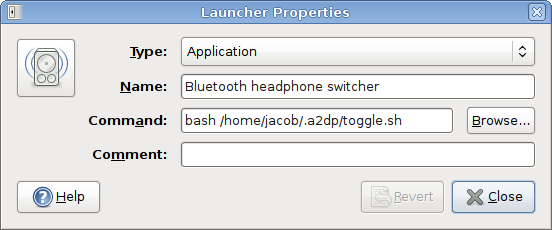
To switch to and back from your Bluetooth headphones and speakers, just give it a click:
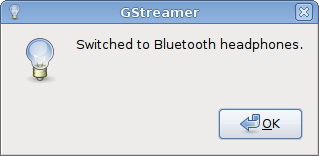
(Again, for non-GStreamer apps, this step is not required. Just set the ALSA device to "bluetooth" in the player preferences.)
Fire up your favorite music player and enjoy.
AVRCP (Remote Control)
Some headsets may have control buttons, such as pause, next, and rewind. These may work by default on some desktops, but if it doesn't, there is a good chance you don't have uinput enabled. Open the file /etc/modules with root permissions and add the line with uinput at the end. Save the file and reboot, and AVRCP should work.