As always, backing up is always one of those things that is to be frank, quite boring - right up until you have a hardware failure or something else bad happens and you suddenly need those backups you didn't do last time around!
One of the best ways to back up all your data, or a great big load of your data, is to backup the whole partition. A tool to help you do this efficiently and easily and restore as well is partimage.
Once you've installed the application, you launch it from the command line as root, as follows:
# partimage
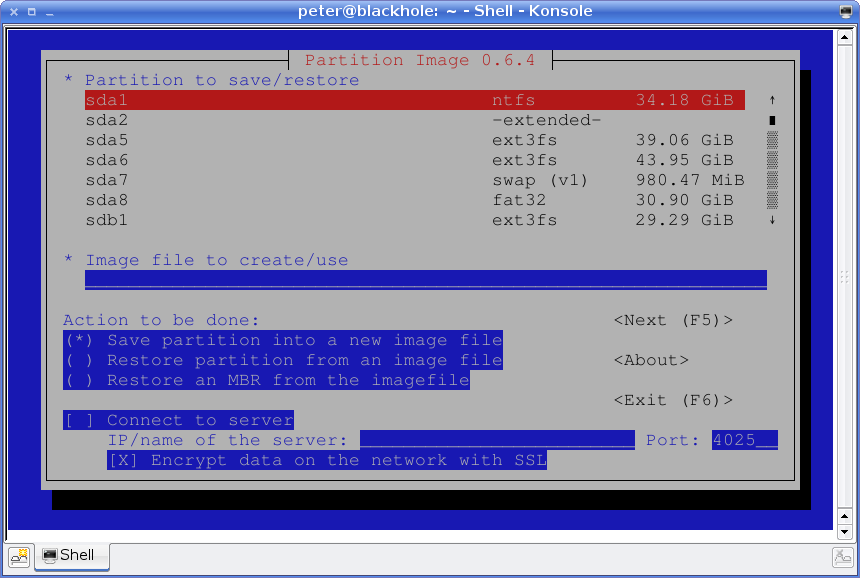
You enter a text-based, but interactive interface. You choose which partition you want to back up or restore to from the list at the top, and then you can press Tab and enter the filename of the image to back up or restore from.
In the case of backing up, you can now choose from different compression options, what to do after the backup completes and other advanced features as well.
Once you've set that running, the back up or restore will get going and you can let partimage get on with the work!
Using dd to manually copy whole partitions, then adding compression and restoring back again can be a troublesome and fiddly experience. partimage makes it extremely easy to do the same job, so for that reason, I highly recommend it as part of your backup solution!