KDE users, here's a neat application that creates a 'service' in your file manager that allows you to easily convert videos to other formats using ffmpeg.
ffmpegmenu is what you need. After copying the simple script into the right directory, an action will appear in the sidebar of either Konqueror or Dolphin (your choice), which easily allows you to convert selected video to DVD, MPEG or into iPod format with a couple of clicks.
The script itself is very simple, such that it's definitely possible to edit it to customise the commands it runs to make your own ffmpeg conversion options. It does require you have ffmpeg and the necessary codecs to convert to DVD, MPEG and iPod already installed, as it is just a loader which calls ffmpeg. But enough of that, how do you actually install the script?
Well, first of all, download it from KDE-Apps, direct download link here.
When that file opens, save it as ffmpegmenu.desktop and put it on your desktop. All we now need to do is to copy the file into place.
You'll probably need to be root to do this, so run su - first (or Ubuntu users, prefix the cp command below with sudo).
# cd /home/yourusername/Desktop
# cp ffmpegmenu.desktop /usr/share/apps/konqueror/servicemenus
# cp ffmpegmenu.desktop /usr/share/apps/d3lphin/servicemenus
Feel free to omit either the Konqueror or Dolphin command depending on whether you want this installed in one, the other, or both. Once installed, highlighting a .avi file should show the following in the sidebar (this screenshot from Dolphin):
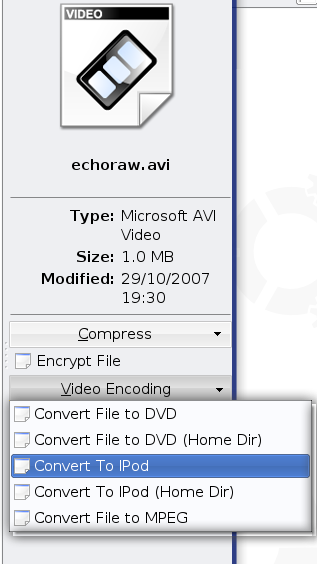
And it's done!
If you want to uninstall, simply remove the ffmpegmenu.desktop files as root, like so:
# rm /usr/share/apps/konqueror/servicemenus
# rm /usr/share/apps/d3lphin/servicemenus