In GNOME, it's really easy to take a screenshot of your system, you just hit Print Screen and a handy window pops up where you can save it.
For some reason, this functionality doesn't work with KDE out of the box, but that doesn't mean you can't take screenshots. There are many utilities that will allow you to take screenshots, but one that is built in to KDE is KSnapshot.
UPDATE: I've since been told that KDE does do this out of the box. Having only upgraded KDE and not done a new install for a few releases, it appears I was out of date! Still, this tip might come in handy for some people. I stand corrected!
You can invoke KSnapshot by going to the K menu and choosing Graphics > KSnapshot or pressing Alt-F2 and typing ksnapshot.
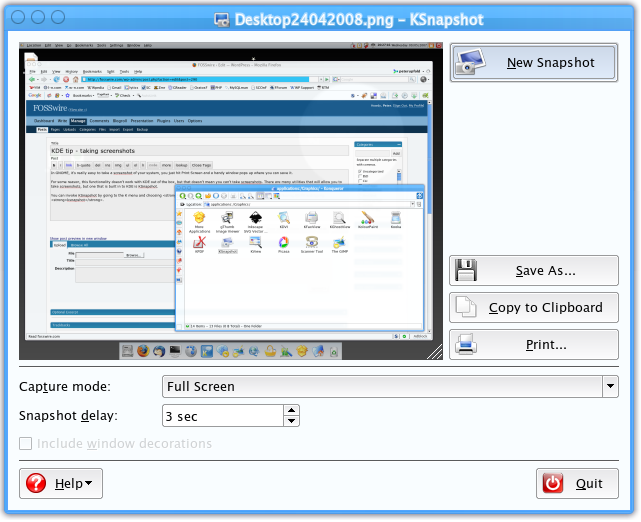
It will take a screenshot when it opens and you can save it from there or copy it to the clipboard for editing. However, if you don't want the one it's just taken, you can adjust the settings in the dialogue and click New Snapshot to take another one (or if you want to use advanced options like single window capture).
If you want KSnapshot bound so that it opens immediately when you hit Print Screen (and you're running a recent version of KDE), right-click it in the K menu, choose Edit Item and then set the shortcut key under Current Shortcut Key to Print Screen, or your desired key combination.