Firefox is probably the single free software project that is used by the most people and it's a browser I personally love. Today I'm going to look at the issue of how to use a master password to protect your saved passwords.
In this tutorial, I'll be referring to Firefox, but you'll probably also be able to do this on other browsers based on Firefox (like IceWeasel or Flock). Screenshots are taken from my Fedora Core 6 Linux machine, but should look similar on other platforms.
A master password is exactly as it sounds - a password that you have to enter before you can use any of the other ones you've saved in your Firefox profile. You do lose a little convienience if you set one up, as the first time in a browsing session you need to use one of your passwords, you'll have to enter the master password, but once you've done it that one time, you won't have to reenter it unless you close down Firefox and reopen it.
It does provide a security bonus, however, so it's completely up to you whether or not you use it.
To set up a master password, head to your Firefox Preferences dialogue. On Windows, that's accessed through Tools > Options, on Linux, it's Edit > Preferences and on Mac OS X it's Firefox > Preferences.
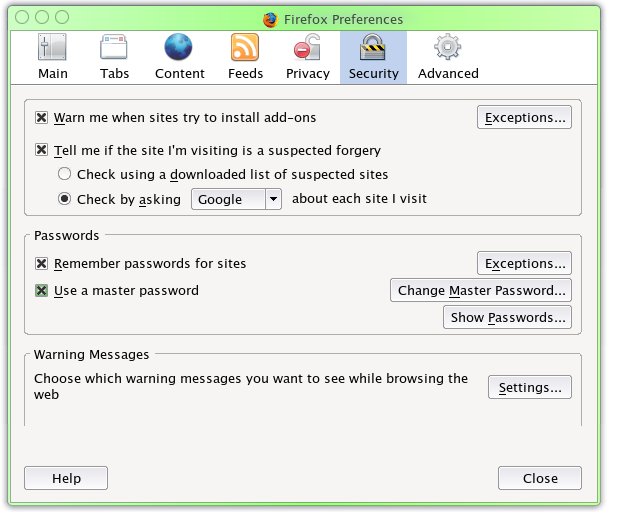
Click the Security heading and simply check Use a master password. This window will pop up:
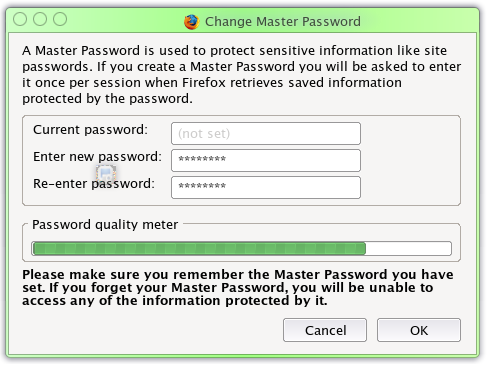
Fairly obviously, just enter a password and confirm it. Click OK and you're done.
Now, next time a site needs to use your saved passwords, you'll be asked for the master password. Your passwords will then be unlocked for that session. Also, if someone tries to view your saved passwords by going to the Preferences dialogue, then Security and clicking Show Passwords, they'll need the master password first (even if it's already unlocked). Always a useful thing to know when you leave your desk for 'just a couple of seconds' (without locking or logging off).
OK, call me paranoid. But if you are as well, this tip might just be for you.