Today's FOSSwire tutorial actually comes to you from the world of Windows, where I'm going to be showing you how you can grab some of the top cross-platform free/open source software and take it with you wherever you go. You can then plug in and run your favourite Free applications on any Windows machine.
All this is possible thanks to the extraordinary people at PortableApps.com. What they've essentially done is taken some of the top cross-platform apps and thinned them down and made them portable, so you can install them to any removable storage device and they'll work on any computer running Windows. If you come across a Linux box, you're lucky and it will probably already have most of these apps. Or, if your day-to-day life puts you in front of a Mac, check out the OS X Portable Applications project that has the same idea.
Anyway, let's get on with this Windows version for now.
What you'll need
This is what we'll need:
- A computer running a fairly recent version of Windows (you don't even need admin rights, so it should work on most public computers)
- Some form of portable storage device - a USB flash drive, an iPod, or even a removable hard drive. Anything that Windows can see and you can drop files onto will work.
- A bit of time
Just a quick word of warning - if you are going to be using these apps on a public computer, please check that the rules under which you're allowed to use that computer don't prohibit running applications from elsewhere. With the torrent of nasty software that Windows gets thrown at it, a lot of administrators don't like you running apps from external sources - so check the rules first.
Grabbing the whole suite
PortableApps.com has a complete 'suite' of applications available. The suite installs some of the most popular applications, and the standard version weighs in at quite a hefty 80 MB, so make sure you've got enough space on your device to handle it (if not, try the 'Lite' edition at 30 MB). We'll use the standard edition for this example.
The standard edition includes:
- ClamWin Portable (antivirus)
- Mozilla Firefox - Portable Edition (web browser)
- Gaim Portable (instant messaging)
- OpenOffice.org Portable (office suite)
- Sudoku Portable (puzzle game)
- Mozilla Sunbird - Portable Edition (calendar/task manager)
- Mozilla Thunderbird - Portable Edition (email client)
Once you've downloaded that file, plug in your portable device and run the program (Firefox puts in on the desktop by default).
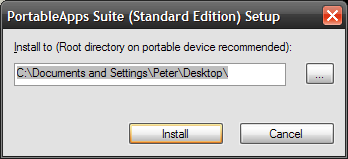
You need to instruct the installer to install the apps onto your device, so click the button with the three dots, expand My Computer and select the drive letter corresponding to your device. Now click Install.
The installation process will take some time, as it has to copy all of the files onto your portable device (over USB 2.0, it didn't take me more than 5 minutes, but it could take longer for you). Don't be alarmed if the progress bar doesn't appear to be doing anything, it takes some time to show you it's got started.
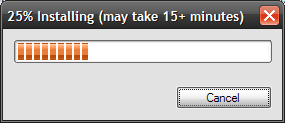
IMPORTANT: Please don't yank your device out of the computer while it's still installing as well, as this could cause you to lose data and corrupt your filesystem. It is not fun.
Let's get running!
Now, head over to My Computer and open up your portable device. You'll notice it has added a Documents and PortableApps folder. Open StartPortableApps.exe and it will open a Start Menu-esque menu where you can launch all of the applications that come with the suite.
Simply click on an application to run it. It really is that simple. All your profile settings and documents for each application will be stored on your portable device. Just take your portable device with you and all your settings will go with you too!
It really really is that easy. In fact, you can stop reading here if you want!
Uninstalling the Portable Apps
Unlike normal Windows applications, the Portable Apps are self-contained. To uninstall them, just delete the folders and the one application that Portable Apps creates.
It's that simple!