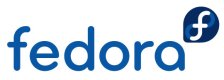Fedora Core 6 is awesome (it's running here right now), but unfortunately, like a lot of Linux distributions, it comes without support for MP3, 3D video drivers or the other proprietary media formats. Now I'm not going to go into the long and frankly boring discussion about whether distros should ship proprietary stuff; but this tutorial will show you how to add this stuff into your FC6 installation.
All the stuff we're going to do here will be done inside the terminal (although not much expertise is required, just copy and paste the commands and go). Remember that you don't type the $ or # signs in your command, they just signify where the commands start.
First of all, all this stuff needs to be performed with administrator privileges, i.e. we need to login as root. Before you do anything else, enter this into your terminal.
Enter your root password when prompted (yes, that one you set after the install) and let's get started!
#1 - enable the Livna software repository
Throughout the rest of these hacks, we'll be using software pulled from the Livna software repository, so we need to go ahead and install that now.
Enter the following:
That will install and set up the repository so we can get software from it.
#2 Get Mplayer installed
The media player Mplayer will play all open source video and audio formats (like XviD and Ogg Vorbis) out of the box, and in just a second we'll get it playing all the other stuff too. We'll also install a plugin for most browsers to play all those formats directly in your browser.
#3 Add the Windows codecs to Mplayer
This will add Windows Media, QuickTime, MPEG, Real and almost any video/audio format you can play anywhere else playing through Mplayer.
# tar xjvf essential-20061022.tar.bz2
# mkdir -p /usr/lib/win32
# mv essential-20061022/* /usr/lib/win32/
# ln -s /usr/lib/win32 /usr/lib/codecs
#4 Add Flash Player 9 for Linux
No media setup would be complete without Flash Player, and now that Adobe have kindly released Flash Player 9 for Linux in beta, we Linux users can enjoy all the Flash content the world has to offer too. Updated for beta 2!
# tar xzvf FP9_plugin_beta_112006.tar.gz
# cp flash-player-plugin-9.0.21.78/libflashplayer.so /usr/lib/mozilla/plugins
Remember to restart your browser to begin seeing Flash content.
#5 3D drivers for ATi and Nvidia
You can't play 3D games or enjoy 3D effects without a 3D driver, so let's get installing that too!
For Nvidia cards
For ATi cards
Remember to restart the computer to enjoy the new graphics capabilities. If anything goes wrong, just do this (if you only get a text login, login with your normal details and do the following commands):
# yum -y remove kmod-(nvidia or fglrx, whichever you chose earlier)
# reboot
All done!
Now you can play audio and video galore in Mplayer, watch Flash stuff in your browser, enable Desktop Effects and play all those awesome 3D games with your ATi and Nvidia card in Fedora.
Sorted!
UPDATE: Updated for Flash Player 9 Beta 2. Thanks, Pedro.